What’s with all the plugin updates?

This page may contain links to Amazon.com or other sites from which I may receive commission on purchases you make after clicking on such links. Read my full Disclosure Policy
Remember when you logged into your WordPress site to make a quick change and a bunch of plugin updates were available?
You didn’t have time to deal with them, so you just did what you logged in for and went on your merry way.
The next time you logged in there were even more.
So you decided to just ignore them. After all, your website was perfect when it was launched, so why mess with it?
Maybe you were too nervous to run those updates because you’ve heard about the kinds of things that can go wrong.
Or maybe you went ahead with them, but something DID go wrong, and you had to hire someone to fix it.
Whoever thought owning a website could be so stressful? And what’s with all the updates anyway?
Believe me, plugin developers aren’t just putting out updates to cause you extra work! Updates are released for one or more of the following reasons:
- Compatibility: Your website consists of many moving parts: your WordPress installation, your theme, your plugins, and even your hosting platform. Your hosting service will update your PHP (the scripting language behind WordPress) from time to time, and if you haven’t been doing your updates, your site may not be compatible with the newer version, and your site will break. I’ve seen this happen a lot!
- Security: WordPress is the most commonly used website platform, currently powering over 40% of the Internet. Any software that popular is sure to be a target for hackers, and many updates include security patches to fix vulnerabilities that are identified.
- Performance: Some updates are designed to improve page loading speed, which is becoming more important all the time, both to your site visitors and to Google.
- Features: Updates often introduce new features. Maybe you won’t have a use for them, but how will you know if you don’t check them out?
Your best strategy is to have a regular routine for website maintenance, whether you manage it yourself or hire an expert.
In other words, don’t ignore your WordPress plugin updates!
Are automatic updates the magic bullet?
Have you ever shared a link to your website in an email, only to realize your site wasn’t working properly? Or worse, that it was down altogether?
How did this happen? You haven’t made any changes. In fact, you haven’t logged in at all since you turned on the auto-update feature introduced last year.
With auto-updates active, they are applied to your site within hours of being released. I don’t know about you, but if there are bugs in the update (which probably happens more often than you realize) I don’t want to be the first one to discover it. Do you?
Even if there’s nothing wrong with the update, you can’t be sure it will be compatible with your theme and all the other plugins you have on your site. Only you, or someone familiar with the way your website is supposed to look and function, will be able to tell if something breaks. Unless of course you’d rather wait for a website visitor to let you know they’re unable to make a purchase or leave a comment on your blog…
Although automatic updates may sound like a dream come true, they can actually be a nightmare. Don’t enable auto-updates unless you have a reliable backup system, know how to restore a backup, and won’t risk losing anything that’s been added since the backup was created.
How to safely update WordPress plugins
Your website is a big investment, so you owe it to your business to make sure it’s properly cared for.
If your site has regular activity such as ecommerce, memberships, or even a blog, I recommend checking for updates every week. If your site is simple and you rarely make changes, you may get away with doing it once a month – keeping in mind that if you do it today and a security patch is released tomorrow, another month is a long time to leave your site vulnerable.
Applying updates appears to be as simple as clicking on “Update Now” but there are a few best practices to keep in mind:
Before You Start
- Make sure you have a current backup – and that you know how to restore it should anything go wrong. Without a backup, troubleshooting the problem will be challenging. You may even have to pay someone to sort it out for you!
- Review the front and back end of your website for potential issues before you run any updates. Otherwise, you won’t know whether a problem was caused by the update or something else.
- Find out what changes the update entails. If it might affect the functioning of your site, such as a contact form or membership plugin, don’t initiate the update unless you have time to test that everything is still working properly afterwards, and to deal with it if it isn’t. But don’t just ignore it – schedule a time to work on it within the next few days.
- Check to see when the update was released. If it’s brand new, you might want to hold off until next time, especially if the plugin controls a key function.
- Visit the plugin Support Forum to see if others have reported issues with the latest update. If so, you should probably wait for the next release.
While Doing the Updates
Only run one update at a time. If you click on “Update All” and something goes wrong, you’ll have no way of knowing which one caused the problem. Furthermore, updating multiple large plugins will use a lot of system resources, possibly taking your site down temporarily.
After You’ve Updated
After each update, check the plugin settings and the front end of your site for error messages or unexpected changes. You’ll want to deal with any issues before proceeding to the next update.
If you’re asking yourself, “Who’s got time for all that?” I get it! That’s the main reason so many people have signed up for one of my Website Care Plans. But it’s definitely not the only benefit!
They come for the plugin updates… they stay for the peace of mind.
Sound good? Get in touch with me to get started.
Photo by KrakenImages.com / DepositPhotos

Janet Barclay
I eliminate stress for my clients by hosting, monitoring, and maintaining their WordPress sites so they don’t have to worry about security, downtime or performance issues. When I’m away from my desk, I enjoy reading, photography, cooking, watching movies, drinking tea, and spending time with my family.
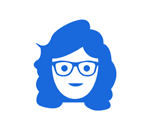



Oh, goodness, this is excellent advice, particularly clicking on only one update at a time and maybe giving everything a day or two and letting other sites be guinea pigs. May I add one more? Do not update your plugins the night before you are going on a 2+ week vacation out of the country? (Ask me how I know!)
Having someone like you to oversee the back end of a web site, including all the plugins, is certainly a recipe for a better night’s sleep!
That’s a great addition, Julie! One of my clients has actually stipulated that I’m not to do any major updates on her site the week before my vacation.
Excellent advise. I like understanding updates and how to do them correctly. I am really glad you do all the work for me.
Thank you, Julie!
This is important stuff; thanks for bringing this topic about plugin updates to light. It’s important to back up between each plugin update. I like to write, “backup before …. plugin 0.0.0” when creating a backup before updating. Doing one plugin at a time is essential to see if anything is actually breaking the site. I also find that reading the plugin update description will determine if you can do it right away (after a backup) or doing it when you have a chunk of time to spare.
Great point! If you see the word “major update” you’d best make sure you have a lot of time to troubleshoot!
Also, some plugins are large to begin with, and take longer to update than smaller ones. Knowing what you’re dealing with will help you determine how much time you will need.
I keep seeing that option to make the updates automatic, but since I know things can go wrong, I don’t want that happening at an inconvenient time. I prefer to just do them myself. That said, I’m not sure how I would restore my site if it crashed. My issue usually is that something small stops working, which is irritating! I can acknowledge that these updates are needed, but I cringe when I see them.
Seana, you should know how to restore your site, or at least where to find the backup if needed.
I totally get what you say about the little things though! The worst is when you don’t notice it right away, and it’s so hard by that time to figure out what might have caused the problem.
Even for those of us who don’t use WordPress, it’s important to understand and remember how to update and backup our content! Thanks for sharing.
You’re welcome! Better safe than sorry, right?
It sounds like the update issue is a constant occurrence with WordPress sites. I use SquareSpace, so I haven’t encountered this issue. I also don’t think there are a lot of plug-ins on my site either. Most of the features were resident or included with the platform. However, on occasion, something has gone wrong with interaction with some third-party software or connection. And when that happens, I either contact the company or my website person to figure it out. Lately, there have been a few odd glitches, but I figured things out.
One thing is for sure. If a computer is involved, things will change. They have to. For WordPress site owners, I see the value of hiring someone like you to help with maintenance regularly.
“One thing is for sure. If a computer is involved, things will change.” You’re not kidding! One of the reasons I’ve streamlined my service offerings over the years is that it’s hard enough to learn a wide range of software programs, never mind trying to stay current with them all!
My site is still on the Squarespace platform. As you know, my husband has a WordPress site. He doesn’t do much with it these days (including the updates.) I will forward this article to him because I’m sure it will be helpful. Thank you for keeping us updated. Great information, as always, Janet!
Thank you for forwarding the article, Linda. I’m sure Steve will find it helpful.
Man oh man, I usually do an automatic update but I’ll have to check them again. Where I always get notices is with the PHP update. That is more of a hassle. My host said, don’t worry about it for the moment because they’ve had problems recently. Get the kinks out. Thanks for all the great advice.
PHP updates are another breed altogether! Hopefully your host gets all the kinds out soon.
Great explanation, but this is why I hire you. If I did it myself inevitably something would go wrong.
Maybe not “inevitably” but it’s good you’ve chosen to save yourself the worries!