Colorcinch: A powerful yet easy-to-use photo editing app

This page may contain links to Amazon.com or other sites from which I may receive commission on purchases you make after clicking on such links. Read my full Disclosure Policy
As a blogger and web designer, I’m always looking for ways to make the process of resizing photos less labour-intensive for myself and my clients. So, when someone from Colorcinch told me about their image resizer, I was eager to take it out for a spin. I confess that as a hobby photographer, I was also excited about exploring Colorcinch’s photo enhancers and other tools.
There’s much I haven’t tried yet, but I’ve experienced enough to share my impressions of the features you’re most likely to use when preparing photos for use on your website or blog.
Disclosure: I received a free copy of the product described below and have an affiliate relationship with the company. I will receive a small commission if you purchase a monthly or annual plan.
Image Resizing
Photos taken on a digital camera or smartphone and stock photos you download are usually several megabytes in file size. If you’ve been uploading them to your website without doing image optimization first, your website will eventually become very slow to load, if it isn’t already. Even a premium hosting service is going to have trouble with that!
Watch me use Colorcinch to resize a 5.0 MB photo to 86 KB in just a few clicks.
What makes the process even faster is that you can do it without having to create an account. Don’t we all have enough logins to keep track of already?
Other Free Features of Colorcinch
I mentioned resizing first, because it’s important to anyone who uploads photos to their blog or website, but it’s not the only type of basic photo editing you might want or need to do.
Other free features include:
- Adding text for social media posts and other creations
- Cropping unnecessary parts of your image that distract from your main subject
- Adjusting exposure to make your image brighter or darker as needed
- Applying various photo filters or overlays for a different look and feel
Premium Features
As you can see, the free (Basic) version of Colorcinch probably includes any features you might need to prepare photos for posting on your blog or social media profiles. However, like most software-as-a-service, you can access even more features by upgrading to a paid (Plus) account.
One of my favourites is the background remover. How often have you had a flattering photo of yourself, but you couldn’t use it as a profile pic because there was so much going on in the background that it looked unprofessional? The Remove Background feature is perfect for this situation.
With this photo, I removed the busy background, replaced it with a solid background colour, and cropped it square to use as a potential profile photo. It’s still a little casual for business use, but it’s a vast improvement over the original.
The Plus account includes special effects such as Cartoonizer, Sketcher, Painting, and Digital Art, as well as a wider selection of filters, overlays, graphics, fonts, and other features.
For the flower image at the top of this post, I used one of the texture overlays included in the Plus plan to enhance the fine texture of the stem and give the photo a touch of drama lacking in the original:


What I Like About Colorcinch
- It’s fun to use.
- There are lots of options, from basic edits like cropping and resizing to artistic special effects for your creative side.
- You can see the effects of the edit you’re making before you apply it. If you don’t like it, just hit Cancel.
- You can easily add a colored background to your text to make it stand out in front of the photo.
- They have a good blog covering topics from capturing and editing photos to using them on websites, blogs and social media.
What I Don’t Like About Colorcinch
- Once you hit Apply, there’s no option to Undo. If you change your mind, you have to press Reset, upload your image again, and hope you remember what you did before you messed it up. Yes, you have the option of saving as you go, but how many of us think to do that when we’re in creative mode?
- If you click for Help while using the editor, it takes you out of the editing screen and when you go back, you have to start all over. Yes, you can right click and open it in a new tab, but if you don’t think to do that, oh well.
- It’s easy to replace your original background with a solid colour, but using another image as the background is very complicated. I didn’t even think it was possible until my company contact directed me to an article, “How to Quickly and Easily Change Image Background Online.” It was neither quick nor easy. After several attempts to follow the steps, I finally got something I was happy with, but something went wrong in the cropping and without the ability to undo, I would have had to start over again. For these reasons, Colorcinch won’t be my app of choice for combining images.
- Adding text is easy to do, but you have to make sure your text actually replaces the placeholder text and doesn’t just add to it. I also experienced this weird thing where the screen kept jumping around, preventing me from editing the text, even when I switched to a different browser. I therefore wouldn’t use Colorcinch if all I needed to do was add text.
Overall, Colorcinch is a very good photo editor and I recommend giving it a try. I know I’ll be going back to it, even though I have many other photo editing apps.

Janet Barclay
I eliminate stress for my clients by hosting, monitoring, and maintaining their WordPress sites so they don’t have to worry about security, downtime or performance issues. When I’m away from my desk, I enjoy reading, photography, cooking, watching movies, drinking tea, and spending time with my family.
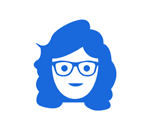





Thanks for this thorough review. I typically post photos to my website from my computer, rather than my phone. I just don’t love working on that tiny screen! I’m assuming this only works on the phone?
I confess that I need to figure this out so I don’t slow down my blog. You got terrific results.
Love the photo of you! 🙂
Colorcinch is a web app, so you can absolutely use it on your computer.
It’s always fun to learn about new ways to do things. Colorcinch has an impressive range of options. For photo editing, I use Canva, which allows similar and additional features. Since I use it so much, I opted for the paid for version. But even the free version has many features.
I like the examples you shared of the two photos you enhanced with Colorcinch. The background remover is awesome. I only recently discovered that feature on Canva and only because someone showed it to me.
I think we probably miss out on a lot of features simply because we don’t know to look for them!
What a great review of Colorcinch! I had never heard of them. It sounds interesting, though. I usually use Photoshop and Canva. Thanks for introducing me to this product.
You’re welcome! I know that, like me, you like to know about different options for your clients as well as your own use.
I love a review that covers the good and bad points. Currently, I use Apple’s Preview to reduce image sizes for my own photos and and public domain pictures to a blog-usable size. I consider Remove.bg (and the like) as magical, and use it on the rare occasions I want to remove backgrounds for free. I also use Canva, but oh, how it bedevils me! You’ve made some great points in favor of Colorcinch for editing and adjusting photos, especially for web work.
However, from your cons list, it sounds like it may not be ready for prime time, at least not for amateurs like myself. The lack of an Undo feature would be a deal-killer for me, and the other cons definitely make it too fiddly for me to embrace at this point. However, I will be watching their growth, and will be eager to see if they incorporate your suggestions.
I’m glad I’m not the only one that isn’t in love with Canva! I much prefer Snappa (scroll down for link to my review) for that type of work.
Love the pros and cons. Haven’t tried it yet, but have already recommended it to someone else (sent the blog so they can read about it first). Thanks, Janet!
I appreciate that, Hazel! I hope your contact finds it useful.