Photography + Productivity = Perfection

This page may contain links to Amazon.com or other sites from which I may receive commission on purchases you make after clicking on such links. Read my full Disclosure Policy
If we’re connected on social media, you’ve probably noticed that I’m an avid photographer.
A big part of digital photography takes place in the editing process, after the image has been captured, and I enjoy trying out different apps to see how they can make a ho-hum photo into a good one, or a good photo into a great one.
Disclosure: I received a free copy of the product described below, but do not have an affiliate relationship with the company, nor will I receive compensation if you purchase the software.
My BatchPhoto™ Review
This summer I was offered a free copy of BatchPhoto, which was designed to automate repeatable actions. When you combine productivity, photography, and free in one package, how could I resist?
Here’s how it works:
Some of the functions include adjusting brightness, contrast, color balance, and other image enhancements. There are photographers who apply the same edits consistently to all or most of their photos, and I can see this being a real time-saver for them. I’m not advanced enough in my photography that I have a specific style, so I can’t really comment on how well this works.
I was more interested in trying BatchPhoto in my work as a website designer and blogger, where I use photo apps mainly for resizing and adding text or branding.
BatchPhoto Test #1
For my first test, I added six stock photos from Hayley Fiser to BatchPhoto, where I cropped them to square and added my logo as a watermark, as if I were creating a series of Instagram posts. I was impressed to see it process multiple images in seconds, and that you can save your selected edits as a project to reuse in the future.
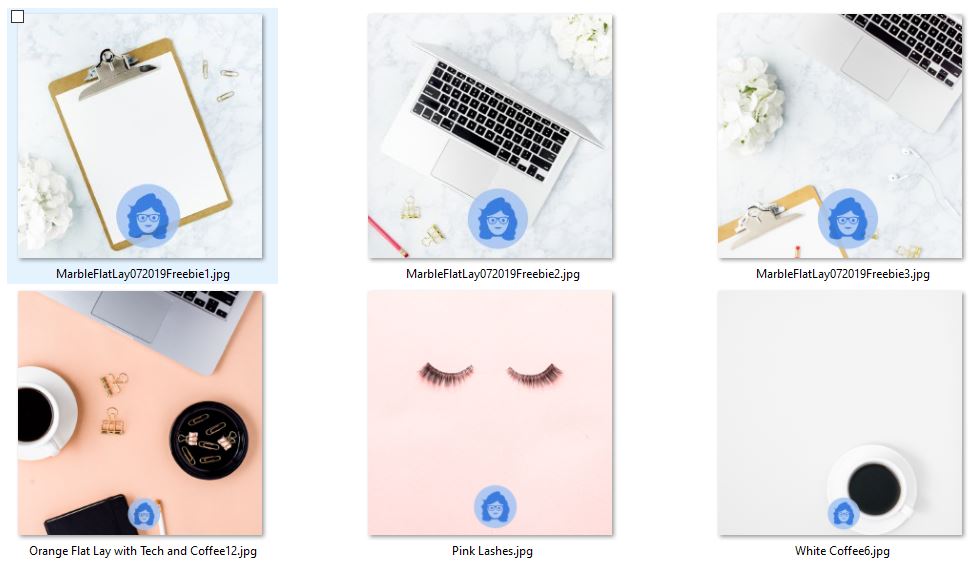
I was disappointed that the logo size wasn’t consistent across the images, but realized afterwards that although the originals were all vertical, they weren’t all the same size. I can probably avoid this problem in the future by resizing them to a specific height and/or width before cropping and adding the logo.
BatchPhoto Test #2
For my second test, I used six of my own photos and added a dark blue border. This worked perfectly!
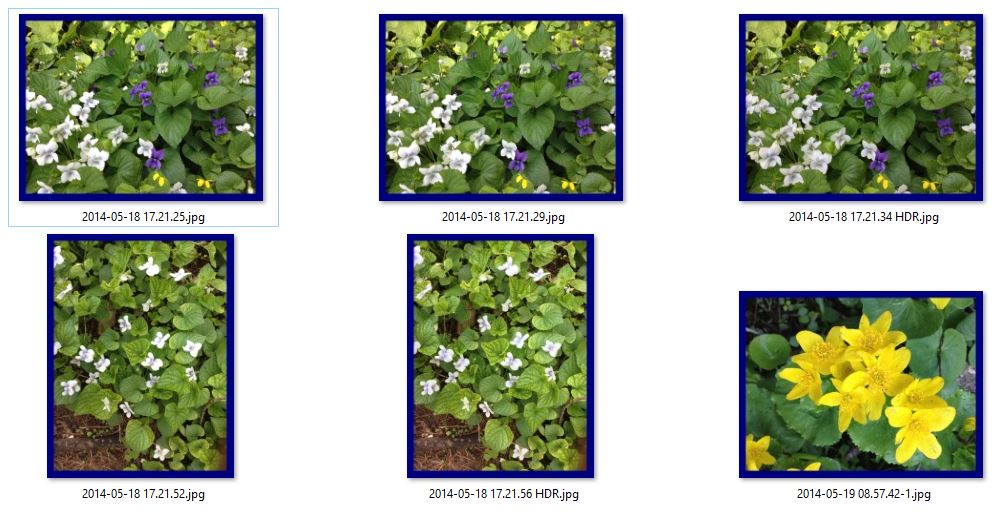
This would be a great way to make the photos you use on your blog or social media posts look more consistent, even if you don’t wish to include your logo or other branding!
BatchPhoto Test #3
It wasn’t long before I had an opportunity to put BatchPhoto to the true test – using it for an actual project.
I recently designed a new website for Adrienne Tom of Career Impressions, which included a number of resume samples, award badges, and book covers, all of which needed to be uniform in size.
Resizing images is a tedious but necessary part of creating a website – or at least it was before I got BatchPhoto. I was thrilled to be able to resize all three sets of images in next to no time! This was especially true when we decided to change the layout for one of the pages, which meant resizing the images a second time.
BatchPhoto Test #4
I wanted to use one of my recent photographs on this post, so I decided to use BatchPhoto to add a text watermark. It was easy to customize the font face, size and color, as well as the positioning of the watermark. In other words, it’s just as useful for processing single photos as it is for batches.
My Conclusion
I am very happy to have discovered the time-saving magic of BatchPhoto!
It will be a very useful tool to anyone who is trying to apply their branding consistently on their blog or social media images. It’s so fast and easy to add borders, frames and watermarks!
Did I mention that you can also batch rename photos? Yes! So if you come back from a trip or outing, you can batch those photos and rename them in one fell swoop from IMG_9876, IMG_9877, etc. to Disney 2019-01, Disney 2019-02, or whatever naming convention works for you.
Whether you’re a Windows or Mac user, download a free trial to see how BatchPhoto can help you streamline your workflow. If you need more time to evaluate it, you can buy a copy, knowing that there is a 60-day money-back guarantee if the product doesn’t meet your expectations.

Janet Barclay
I eliminate stress for my clients by hosting, monitoring, and maintaining their WordPress sites so they don’t have to worry about security, downtime or performance issues. When I’m away from my desk, I enjoy reading, photography, cooking, watching movies, drinking tea, and spending time with my family.
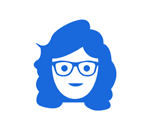
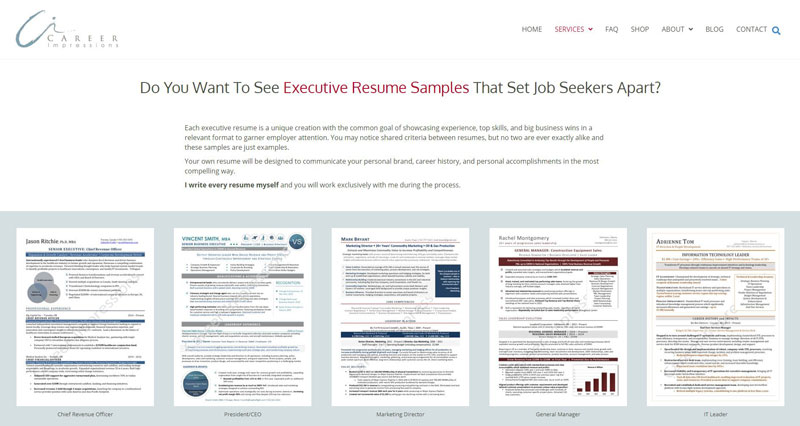
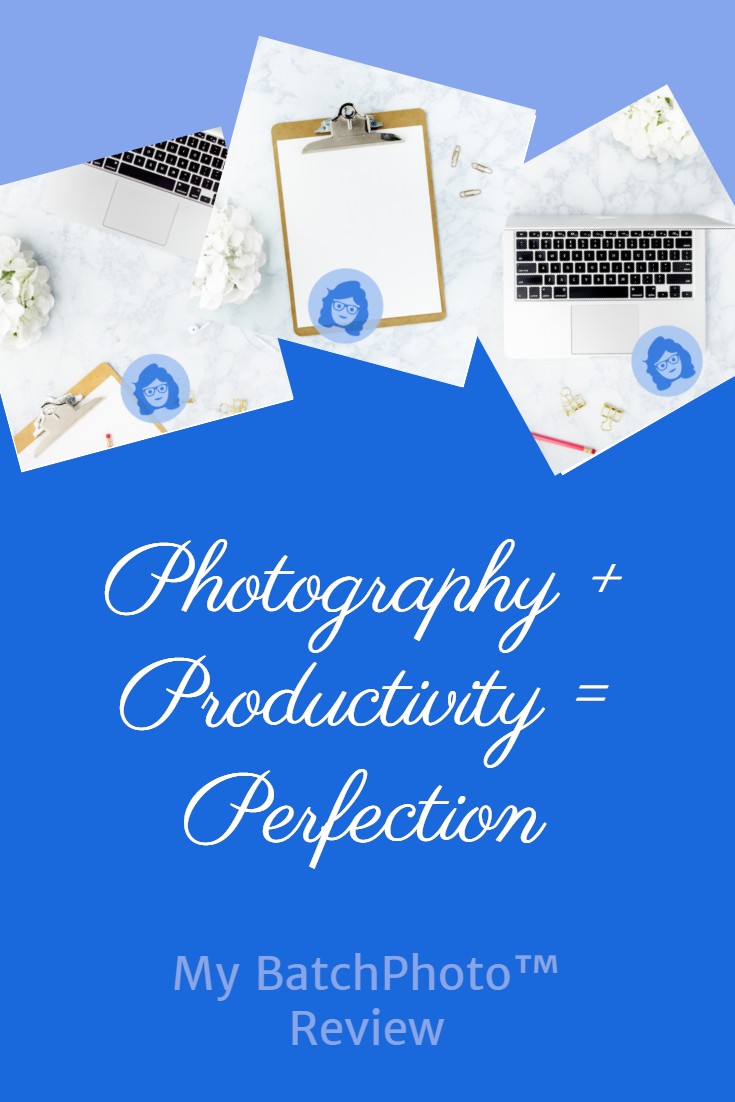



You do take beautiful photographs, Janet. This seems like a great tool for wizards of the camera:) After all, if you are investing the time and energy to take the photos, you want to be able to access and enjoy them. That batching feature for naming all photos from one excursion would save a ton of time!
Thank you, Seana! Now I just need to get in the habit of batch renaming… 🙂