Do your plugins make your website shine?

This page may contain links to Amazon.com or other sites from which I may receive commission on purchases you make after clicking on such links. Read my full Disclosure Policy
One of the best things about WordPress is its flexibility. Thanks to thousands of plugins, you can add just about any function to your website that you can imagine, without needing to write custom code.
With so many possibilities, it’s easy to get caught up in shiny object syndrome, but don’t let that happen!
Before you install another plugin, ask yourself why you need it.
If it won’t help you reach your website goals, don’t install it. Period. If you think it might be useful in the future, make a note of it. If you install it now, you’ll have to keep it updated and you’ll probably forget it’s there anyway.
Don’t clutter your WordPress database with plugins that serve no purpose! Only use those that will make your website sparkle and bring you closer to your goals.
How to Select a WordPress Plugin
A few of the things I consider when choosing a plugin:
- Is it compatible with the current version of WordPress?
- What is its rating on the WordPress repository?
- How many active installations are there?
- What type of support issues have been raised?
- How well does the developer respond to support issues?
- Are there any known incompatibilities or issues?
- If it’s a premium plugin, is it a one-time cost or yearly subscription?
You might be tempted to stay away from premium plugins, but who is more likely to continue supporting their product – someone who created it for free as a side project and may now be busy with other work, or someone who develops plugins for a living?
It may sound like a lot, but I’d rather spend the time to get it right than run experiments on a live website.
I recently learned about a website that could be a real time saver when researching plugins. WP Hive has a nifty Compare Plugins page where you enter the names of two similar plugins you’re considering. It will then run some tests and compare them on memory usage, impact on page speed, and other criteria. I can’t wait to use it to help make my clients’ websites shine.
Getting Rid of Plugins
When you give into shiny object syndrome, you end up with stuff you don’t need. No matter how much you thought you wanted it, now it’s just taking up space.
View this post on Instagram
This is true whether you’re talking about items for your home or WordPress plugins.
Glitter is fun and pretty and makes us feel festive. But it’s so messy! And once the occasion is over, you don’t want to see it anymore. Plugins can be a bit like that too.
You’ve probably installed plugins that seemed like they were just the thing. Then they didn’t work the way you expected, or you didn’t have time to set them up properly, so they just sat there, turning to rust.
You might think it’s not a big deal, but consider these facts:
- Every plugin is a collection of files, taking up space and potentially slowing down your website.
- If you keep the plugin, you have to keep applying updates to keep your site protected from vulnerabilities.
- The more plugins you have, the greater the chance of a conflict.
You care about the performance and security of your website, don’t you?
I thought so.
Before you begin this process, take a backup of your site.
Now, go to the Plugins page and see if any are inactive. Unless you’ve deactivated them for a specific reason and expect to reactivate them shortly, those are candidates for removal. They have no bearing on the functionality of your website.
Doing a Plugin Audit
Removing inactive plugins from your WordPress site is a good start, but to really make your website shine, it’s a good idea to do a plugin audit from time to time.
A plugin audit is where you review your plugins, one by one, to track down those that are turning to rust, as well as shining stars.
I recommend creating a spreadsheet to keep track of your findings. In the first column, enter the names of the plugins listed on the Plugins page of your WordPress dashboard.
In the second column, type what each plugin does. The plugin description should help with this. Take a moment to make sure it’s doing what it’s supposed to.
In the third column, note any problems you encountered during testing or day-to-day use. Then to be on the safe side, dig even deeper.
Each plugin description includes a “View details” link. Click on it and look for messages like:
“Warning: This plugin has not been tested with your current version of WordPress.” and
“This plugin hasn’t been tested with the latest 3 major releases of WordPress. It may no longer be maintained or supported and may have compatibility issues when used with more recent versions of WordPress.”
Record these in your spreadsheet as well.
Now you’re ready to review your data.
Any plugins that serve important functions and are working well are your shining stars and should be kept.
If any plugins have issues and aren’t essential, those are the rust. Let them go – but back up your site first, just in case. In addition, make sure removing a certain plugin won’t break anything on the front end of your site.
For all the rest, you have decisions to make. If one is important but has issues, weigh the risk of keeping it versus the work involved with sourcing, installing, and configuring a replacement.
If you’re struggling to keep up on top of the rest of the work you need to do for your business, reach out. I can help you keep your website safe and functional without any stress at all.

Janet Barclay
I eliminate stress for my clients by hosting, monitoring, and maintaining their WordPress sites so they don’t have to worry about security, downtime or performance issues. When I’m away from my desk, I enjoy reading, photography, cooking, watching movies, drinking tea, and spending time with my family.
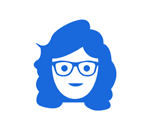


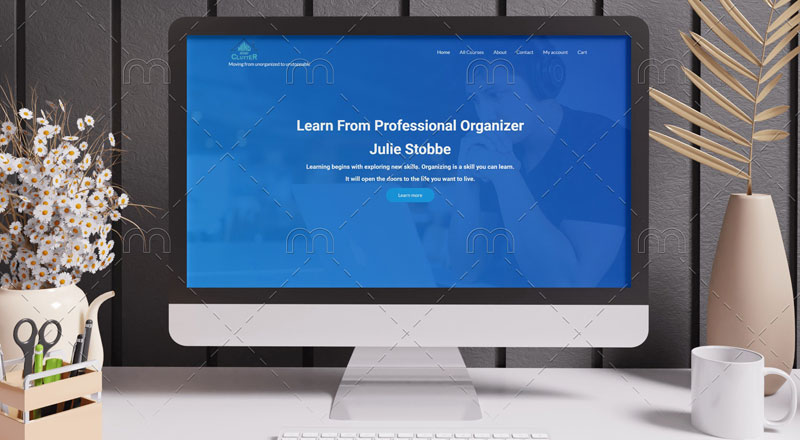
It is so important to review your plugins; I found some years ago that some plugins were doing the same job, so taking the time and creating a spreadsheet will keep you on the right track. I will check out Compare Plugins!
I found out recently, just deactivating a plugin and leaving it in the plugin section can affect SEO and slow down your website. For peace of mind, when deactivating a plugin, remove it after a few days to help with this.
Not only can inactive plugins affect your site, but if there are any security issues, hackers can use them as a way to gain access to your website. I suggest removing immediately after deactivating, unless you expect to reactivate it again right away.
We should be doing a plugin audit when we redo the site. I know I have a couple that I’m not using!
Absolutely! Redoing a site provides a perfect opportunity for a plugin cleanup.
I have been more vigilant of my plugins. I have also removed plugs that are space hogs and are not the best (even though many use them). Getting rid of Jetpack was a gamechanger for speed for my site. Thanks for the reminder to uninstall plugins that I am not using. I can get rid of that one now!
You’re right; Jetpack is a beast. If you do use it, you need to make sure you only activate the features you need – that helps a bit.
I follow all your advice on plugins. The only one I pay for, Akismet, is worth its weight in gold, platinum, chocolate, cheese, and baby smiles…it’s that good for sparing me a mountain of spam comments on my blog. And I’m still using the Classic Editor plugin because I never made time to learn the “new” WordPress with the blocks. (Hiding my face in shame.) And while I only use the free Securi, it definitely makes me feel safer!
I’ll admit, I have a couple of plugins (Advanced Custom Fields? Fancy Box) I think should delete, and at one point, when Click-to-Tweet wasn’t working, I downloaded Better-Click-To-Tweet and now I don’t know where the lesser-used one is being used, and if I delete it, those posts will be messed up. Shame on me.
Thanks for your profound wisdom, as always!
There’s absolutely nothing wrong with using the Classic Editor plugin! I’m not a big fan of the block editor myself, though it seems to be getting better.
I’m such a late adopter on everything plug-related (and techy in general, I’m still happily using my ancient phone and laptop) but I just added Yoast SEO, which makes me realize I have SEO work to do!
I only came round to block editing when my WordPress business plan made it the default editing style. Turns out I kinda like it – which only tells me it’s shortly to become obsolete. Interesting comments about Jetpack, it comes built-in with my plan, so not sure if I’m able to jettison that, but I know speed for page loading is huge.
I don’t think you need to worry about the block editor becoming obsolete any time soon. If anything, they’re focusing on developing it to make it better. Some of the designers I know who wouldn’t touch it originally are starting to use it. I’ve avoided it for the most part, but some of my clients have it set up that way so I’m slowly learning how to work with it.
It is SO TRUE that this topic is applicable to many aspects of your life. Even before you mentioned that point in the article I kept having that thought.
I love that you picked up on that! As I wrote it, I wondered if I should be branding myself as a website organizer. 😀
That is a GREAT idea, Janet!