My new favorite visual marketing tool

This page may contain links to Amazon.com or other sites from which I may receive commission on purchases you make after clicking on such links. Read my full Disclosure Policy
I blogged about some of my favorite visual marketing tools back in March 2015 and November 2015, but since then a lot of new apps have been developed to help us create appealing graphics.
Earlier this year I was invited to try out the Pro version of Snappa for three months, and I was more than willing to see what it was all about.
At first glance, it doesn’t look much different than what’s already out there. They have preset image dimensions for social media, emails, and other purposes; pre-made templates, and access to free high-res photos. But once I got started, the differences were phenomenal!
Here’s what I found most remarkable.
Templates
The templates are super easy to work with. You can easily change backgrounds, colors, fonts, and even the position of various elements without messing everything up – and switch back, if you change your mind. Maybe it’s just me, but I find this very difficult in Canva.
With thousands of templates to choose from, the problem isn’t finding one that will work, but choosing the one that will work best!
This actually might be my downfall. I know in principle that to maximize my branding, my graphics should have the same look and feel, but I just have too much fun creating different ones! Just think how much time I could save if I were to come up with my *perfect* template and use it exclusively!
Resizing Graphics for Various Platforms
Snappa does an amazing job of resizing graphics. For example, you can start by creating one for Facebook. When you click the Resize button and choose Instagram or Pinterest, it not only resizes it, but repositions everything nicely so you only need to do minor edits, if any.
In the same scenario, Design Wizard, which I reviewed earlier this year, leaves blank spaces at the top and bottom of the resized graphic so you have to adjust your background, and it’s way more time-consuming. I haven’t tried it in Canva, since this feature is only available with a paid plan.
This feature alone makes Snappa the best tool I’ve used for creating marketing graphics. I’ve generally skipped the time-consuming process of creating custom graphics for each platform, but now I don’t have to!
Other Features
When you download an image, you can choose from web-optimized JPG, high-res PNG, retina JPB or retina PNG. Although Canva offers choices, there aren’t as many, and their recommended file type is high quality PNG. As a result, many of my clients have uploaded Canva images to their blogs only to suffer performance issues due to the huge file size.
Once you’ve created a graphic, you can save it in your account, download it, and/or share it on Facebook, Twitter, or Buffer. And since Buffer allows you to post to LinkedIn, Instagram and Pinterest, you’re pretty well covered!
Note: social sharing is only available with Snappa Pro, and Pinterest is only available with Buffer Pro and Business plans. Only you can decide whether it’s worth paying extra for these features.
My Samples
I’ve been using Snappa a LOT, so choosing which graphics to include here wasn’t easy, but I’ll start by referring to my recent post, What’s Your WordPress Personality?. On the post itself, I used a free stock photo from Pixabay with no text added. Then I uploaded it to Snappa where I quickly created versions for Pinterest and Instagram. I’ve followed this process for most of my recent blog posts.
In addition, I created this book launch poster for Kathy Stinson:
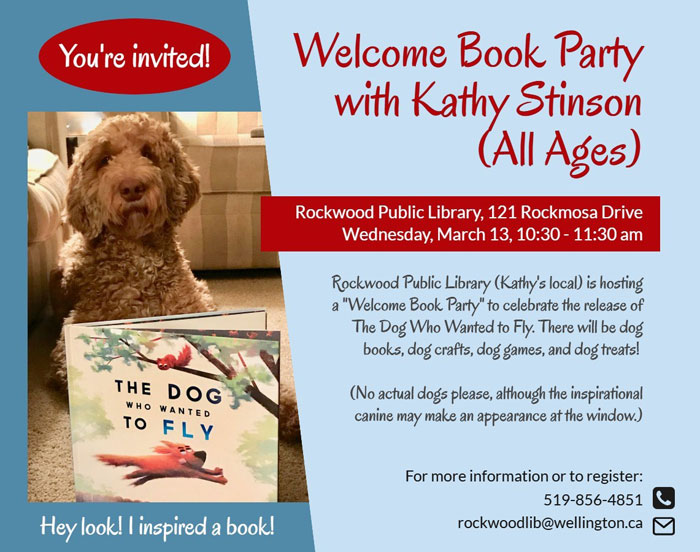
and this email header for Sue West:
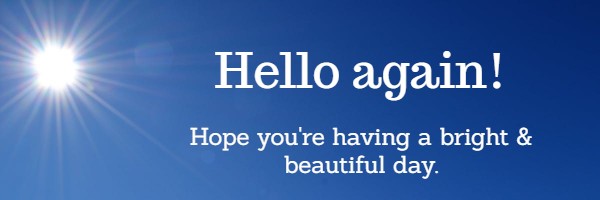
My Conclusions about Snappa
As I said, Snappa is probably the best app I’ve ever used for creating graphics. It’s so quick and easy that I will definitely continue to take advantage of it after my trial is over.
The free Starter plan has a few limitations which I can live with, but includes only five downloads per month. Since I typically blog a couple times a month here and every week on Your Organizing Business, I’ll need to either be more selective or invest $15/month or $120/year to continue using it liberally.
I was already sold before I discovered that Snappa is Canadian, like me!
You should give it a try if you:
- have been afraid to try creating your own graphics
- are spending too much time creating graphics
- are frustrated with the app you’ve been using
After you try it, please come back and let me know what you think!

Janet Barclay
I eliminate stress for my clients by hosting, monitoring, and maintaining their WordPress sites so they don’t have to worry about security, downtime or performance issues. When I’m away from my desk, I enjoy reading, photography, cooking, watching movies, drinking tea, and spending time with my family.
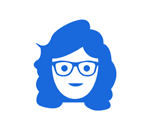
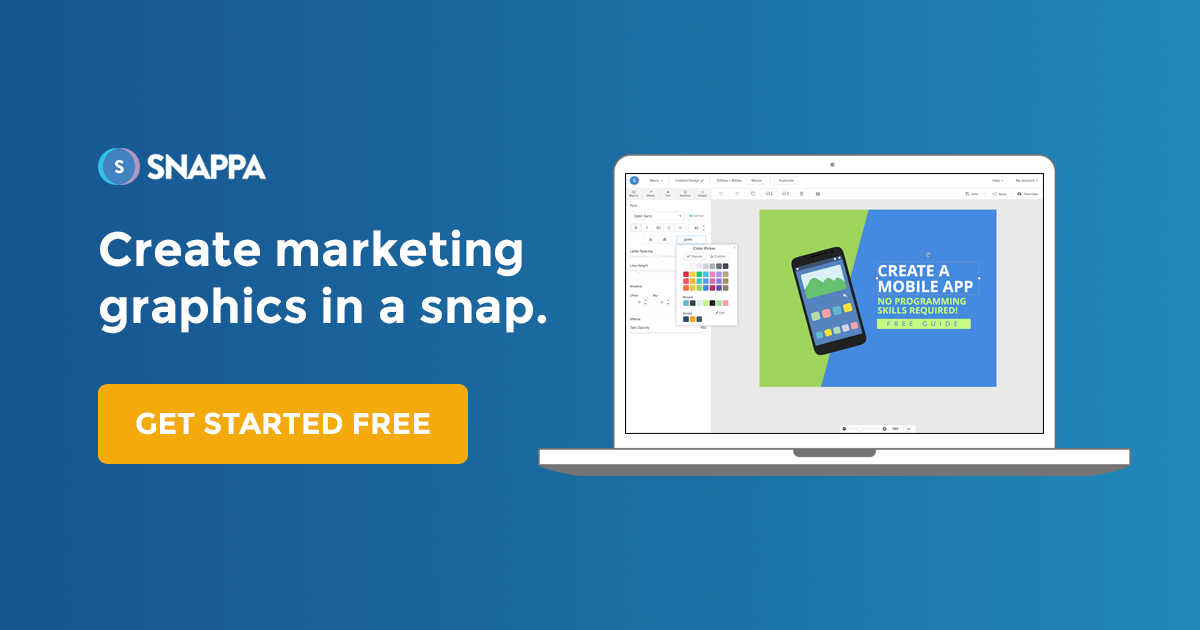



It’s always great to find out about other options for creating graphics. I committed to learning Canva this year, and so far, it’s been great. There’s an occasional glitch, and so far I haven’t figured it out. I think it might have more to do with my Squarespace website than with Canva, but I’m not sure. Sometimes when I download my designed file and then upload it to my blog, the image doesn’t come in at the proper dimensions and it’s unusable. The glitch has only happened twice. The first time after doing some investigation, it resolved itself. It’s happening again, and I keep hoping it will do it’s “auto fix” like it did last time. So far, it’s not. Ugh.
Anyway, as far as the resizing of an image to use on other platforms, Canva does do that. I have the paid version. You do have to manipulate things a bit even after the resize, but that’s pretty easy. It sounds like Snappa does it instantly without any noodling. That’s a nice feature.
Thanks for your input on Canva! I’ve used it but not extensively. Hopefully your glitch is temporary and not something you’ll have to contend with on an ongoing basis!
At this point, I’ve become familiar with Canva. I do have the paid version so that I can have the auto-resize feature and access to more templates. The glitch that I was experiencing with uploads to my Squarespace site has disappeared now that I’ve upgraded my site. I was on Squarespace 5 and now I’m using Squarespace 7.
What I will say is that anything new takes time to get used to. Even with my new site, the backend functions differently, so there’s a learning curve there. It’s a matter of being willing to slog through the learning curve and see how things feel on the other side.
I’m glad that you’re enjoying and so enthusiastic about Snappa. That’s great! For now, I’m sticking with Canva. And the timing is kind of funny. This must be my one-year anniversary as they invoiced me today for year two.
I’ve found the same glitch repeatedly in Canva. There are certain things I no longer use it for such as text for an IG post for that very reason. I add the text in IG. Re Snappa, Canadian is very persuasive!
It can be really frustrating when an app is good for some things, but not others. We end up using so many that way!
I think I would give this a try. I have felt that there are not many options for free use on Canva… I feel like there used to be more, but maybe that is not true. Just seems like all the images I want to use would cost me extra. I’m up for trying something new. Thanks for sharing this!
My pleasure! I hope you try it and like it as much as I do.
Hi Janet.
Thanks for the Snappa recommendation. I tried and loved it! I find it much easier to navigate than a lot of options out there. Loved it so much that I purchased a Pro membership. So far, it has been worth every penny. Oh, and I love the fact that the creators are fellow Canadians! Thanks for sharing your recommendation!
I’m so glad it worked out for you!
I think the paid version of Canva is SO worth having but like the sound of Snappa’s resizing. Though I can resize in Canva Pro it gets a little cluggy.
Now that I’ve been using it longer, I’ve realized that the resizing doesn’t work as well on images with a lot of elements, like the ones on the recent Productivity & Organizing Blog Carnival posts, but it’s still pretty intuitive to use.
I’ve never heard of Snappa. Thanks for another option. I will check it out. I tend to use Adobe Photoshop and Canva for the blogs, plus other mobile apps like Easel and PicCollage for Social Media shares. They all work, and it really just depends on how many images I need to make and where the images are going.
It’s helpful to know about other options. I have no idea how many different apps and services I’ve tried and been happy with over the years, only to have them change their pricing or other terms or just disappear altogether.
Thanks for the information about Snappa, I had not heard of it before. I currently use Adobe Photoshop or Canva, but I will have to give Snappa a try!
I’ll look forward to hearing what you think of it.
Snappa is new to me and I’m curious to see how it compares to Canva (a tool I use all all the time). Adding it to my list to check out. Thanks, Janet!
I predict that you’re going to like it but I look forward to your comments!