WordPress Backups: Protect your site with confidence

This page may contain links to Amazon.com or other sites from which I may receive commission on purchases you make after clicking on such links. Read my full Disclosure Policy
Of all the items on the WordPress Technical Audit Checklist I posted recently, a good backup system is by far the most important. Even if you miss a security update and something terrible happens, if you have an up-to-date backup, you’ll be able to restore it with minimal downtime and expense.
To help you choose the right backup system and schedule for your website, I’ve described different types of WordPress backup systems below, along with a few tips to help you get started.
Types of Backup Systems
There are several types of WordPress backup systems, each with its own approach to securing your website’s data. Here’s a breakdown of the types most commonly used for small business sites:
Hosting Backups
My Website Hosting and Care Plan includes nightly backups which are stored offsite for enhanced protection.
Many other hosting providers, such as WPMU DEV, offer this level of protection. If yours does, make sure you know how to restore a backup if you need to. If you have to ask them to restore it, you sure don’t want to submit a support ticket and hold your breath until you hear back from someone!
You’ll also want the ability to run a manual backup before installing a new plugin or making other significant changes to your site, just in case something breaks during the process.
Some hosting providers charge an additional fee for backup services. Before you sign up, be sure to compare the cost to the other options listed below.
Backup Plugins for WordPress
There are plenty of plugins that allow you to back up your WordPress site automatically.
UpdraftPlus is great for this, because you can have it send your backups to Dropbox or another remote location. This is important, because you’ll be in big trouble if you can only restore a backup by logging into your WordPress dashboard and you can’t even access the login page!
To explore other backup plugins, search for “backup” in the WordPress repository. Look for one that allows you to schedule backups and store them offsite. For other important considerations, review How to Select a WordPress Plugin.
Third Party Backup Services
If you’re using Jetpack on your site, you may have noticed that backups are available as a paid add-on, but do your due diligence and explore other options before pulling out your credit card.
BlogVault’s higher price tag includes security and other features that are only available in Jetpack at an additional cost.
ManageWP is a very affordable platform for backing up WordPress sites. It’s free to schedule monthly backups and only $2.00 per month for weekly, with more frequent backups also available. When I used it in the past, I found it easy to use, but it was a little bit glitchy at times.
Your Backup Schedule
All sites can be backed up manually, some more easily than others, but for optimum peace of mind, you need your backups to run automatically. Scheduled backups let you be in the moment, whether you’re sitting at your office computer or floating on a raft at the cottage.
The recommended backup schedule depends on your site. Here are some general guidelines for different types of sites:
Basic Business Websites
If you only add or update content occasionally, weekly backups are generally sufficient.
Active Blogs
If you publish more than one blog post per week, you might want to consider daily backups, especially if you get a lot of comments. Hopefully you keep copies of your drafts on your computer so you can republish any lost posts, but you risk losing recent comments if you only back up once a week.
eCommerce, eLearning and Membership Sites
eCommerce, eLearning and Membership sites need to be backed up daily to ensure that no critical data is lost. High volume sites might even need to be backed up hourly.
Types of Backups
Depending on your backup system, you may have the option of running a database backup or a full site backup. Both are important, but they protect different parts of your website.
Database Backups
A database backup includes your content, comments, registered user data, and your site’s settings, theme options and plugin configurations. Frequent database backups ensure that any new content is protected.
Database backups are ideal for sites that are fairly active but have relatively static design elements.
Please note that a database backup doesn’t include your WordPress core files, themes, plugins, images or other uploads. This means that if your site is hacked or corrupted, a database backup alone may not be enough to fully restore your site.
Full Site Backups
A full site backup includes your WordPress core (the files that make WordPress function), themes, plugins, and their configurations, and all media files, including images, videos, and documents, as well as your database.
As a full site backup allows you to revert to the previous state if something goes wrong, I recommend generating one before making any major changes to your site or moving it to a new hosting service.
Because full site backups include so much data, they require a lot of storage space and can take a long time to run, especially on large sites. Unless you make regular changes to your design and content, you probably only need to schedule one full backup per month. Please keep in mind that if your site breaks in between backups, you risk losing any recent updates.
Incremental Backups
Many service providers reduce storage space and speed up the process by only backing up only the files that have changed since the last backup. This minimizes the load on your server, keeping your site running smoothly even during the backup process.
Don’t Leave It to Chance
A solid backup system is like an insurance policy for your WordPress site. You might never need it, but if disaster strikes, you’ll be glad you have it. With the right backup strategy, you can ensure that no matter what happens, your WordPress site can be quickly and fully restored with minimal disruption.
If the idea of managing backups sounds overwhelming, don’t worry—I’ve got you covered. My Website Care Plans include automated backups and more, so you can focus on what you do best while I keep your site protected. After all, the best time to have a backup is before you need one.
Photo by scanrail / Depositphotos

Janet Barclay
I eliminate stress for my clients by hosting, monitoring, and maintaining their WordPress sites so they don’t have to worry about security, downtime or performance issues. When I’m away from my desk, I enjoy reading, photography, cooking, watching movies, drinking tea, and spending time with my family.
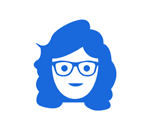



Backing up is essential! I’ve had issues in the past, and without having backed up to the cloud and a hard drive, the situation would have been way worse. That said, I did have an incident where restoring some lost emails would have been possible, but it would have created more work than I needed. So, in that instance, I let the emails go. Life went on.
I think of backing up the same way I feel about insurance. You never know what might happen, so it ensures some level of protection for when things go sideways. You’re investing in peace of mind among other things.
Ah yes, one always has to weigh the time and cost of restoring something versus the risks of losing it if you don’t. Backups are definitely a form of insurance! You hope you never need to use it, but you don’t want to take the chance.
Establishing a backup system for your website is essential. Your host company can also offer daily automatic and manual backups, which you can do yourself. WPEngine is just one hosting site that provides this feature. I had to change my host company because they did not offer automatic backups. As my site grew, I found it too time-consuming to do these backups myself. Thanks for sharing your thoughts on this topic. It is a great reminder for everyone to make sure they are protecting themselves and their business.
Thanks for sharing your experience, Sabrina. It’s well worth the little extra you might pay for hosting that includes this vital feature.
I know that I was lucky to have YOU help setup my backup through Updraft Plus, but I realize that I don’t know where the backup is being stored. I do get the email each day letting me know what has been backed up, but I don’t know exactly where I would go to access the backup?
Hopefully I helped you connect it to your Google Drive or another location! This shows you how to check where your backups are stored and to set a different location, if necessary..
yep – Google drive. Found it – thanks Janet!
Yay!
Thank you for explaining different backup systems. You make it so understandable for the non-techie person. I like to have a good understanding of what to look for when I am reading general information. I am very happy I don’t have to worry about it since I have you handling my website.
I’m happy too, Julie! Thanks for being a great client for such a very long time!
I think we all know WHAT we have to do (or at least THAT we have to do it), but automating is probably the only way we can be assured everything is OK.
I have an automated weekly database backup (via a plugin), and the zipped file is sent to me by email; I manually upload it to Dropbox and store it locally because too many unrelated moving parts connecting to one another gives me the security willies. I don’t want it to bypass my little hands and go directly from the server to Dropbox.
But I’m curious — if you don’t change much on your site except for periodic blog posts and plugin updates, how would a combination of a weekly database backup and a monthly whole site backup work? Would you have to first apply the whole-site backup and then the database backup? I know some of it has to different by backup software, but generally speaking, would they work in concert like that?
Thank you for always keeping us covered!
Some plugins, like UpdraftPlus, let you schedule multiple backups. I’d normally schedule file backups to run weekly and database backups to run daily if there’s ecommerce or a blog, and weekly otherwise. Does this help?
This is so important and so frequently overlooked. I really only do a backup when I’m getting ready to update plug-ins, but I think I will put a note in my Trello board to do it more regularly.
I hadn’t even thought about doing a back up after creating a new blog post. 😜 That makes so much sense thanks Janet for your always helpful tips. 🦋
I use “All in one WP migration” for my back ups.
I’m glad to know you’re doing regular backups, but you might want to look into a different plugin that will do it automatically. You can still do manual ones when before doing updates or after adding new content, but if you forget, at least you have access to a recent one.