5 Quick Ways to Get Your Website Ready for Fall

This page may contain links to Amazon.com or other sites from which I may receive commission on purchases you make after clicking on such links. Read my full Disclosure Policy
Business is often slow during the summer, making it the ideal time for small business owners to work on their website and other marketing activities.
This summer has been different than most, with so many people travelling and reuniting with friends and families for the first time in over two years. My husband and I sure appreciated our long-awaited cottage getaway!
The season is nearly over, but even if you don’t have the time or desire to start a new project right away, there are a few quick tasks you can do to make sure your website is ready to attract new business this fall.
1. Test your contact form
With frequent technical changes, the fact that something was working properly when it was set up doesn’t mean it will continue to do so. Fill out your form as though you were a prospective client and make sure the message arrives in your inbox.
2. Check your social profile links
If you have “follow me” icons anywhere on your website, make sure they work properly. You may have changed one of more of your profile URLs at some point due to a business name change or other reason and forgot to update your links.
At the same time, make sure each icon actually links to your profile, and not to the theme developers’ profile or the social media site’s home page.
Also consider removing links to sites where you’re not active. If someone clicks through to a profile only to discover your last post was many months or even years ago, it doesn’t exactly encourage them to follow you. Even if they do, it won’t do you any good if you’re not posting new content.
3. Check your social sharing buttons
This is another example of something that can go wrong following a technical update. Click on each button and make sure it does what you expect it to.
4. Open your website on your phone
More and more people are using their phones to search for information, so you need to make sure it’s as easy to read and navigate on mobile as it is on computers.
You can enter your URL in Google’s Mobile-Friendly Test for an automated test, but you can only check one page at a time.
Experte Mobile Friendly is also free, but will check your full website. I used it to test a site I like that’s quite old and definitely doesn’t work well on mobile, and it scanned the entire site, identifying pages fairly accurately as Mobile Friendly, Not Mobile Friendly, or Needs Improvement. It’s much quicker than reviewing it yourself, though I do recommend checking your most important pages manually.
Watch for issues such as these:
- Text is too small to read without zooming in
- Popups won’t close, preventing people from reading your content
- Buttons and other links are too small to tap on
- Header image and/or text prevent main content from displaying without scrolling
There probably isn’t an easy way to resolve problems of this nature, but once they’re on your radar you can decide what to do about them.
5. Check the SEO title tag on your homepage
The SEO title tag doesn’t appear directly on your website, but you can see it by mousing over the browser tab where your page is displayed.Take a look at mine to see what I mean:
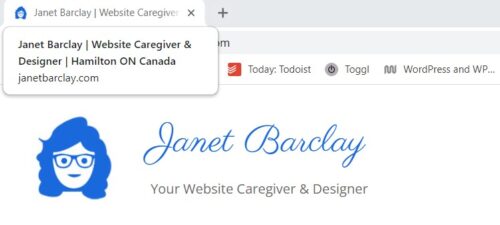
It also appears in the Google search results for that page.

To ensure that your site comes up in the search results, include a keyword or phrase that will be meaningful to those who are in need of your services.
Next Steps
If you’ve checked all these items and everything’s working well, congratulations! While you’re on a roll, check out these Ten-Minute Tasks to Keep Your Website in Top Shape.
Otherwise, fix what you can now, plan a time to work on it in the near future, or find someone to do it for you.
Photo by Wavebreakmedia / DepositPhotos

Janet Barclay
I eliminate stress for my clients by hosting, monitoring, and maintaining their WordPress sites so they don’t have to worry about security, downtime or performance issues. When I’m away from my desk, I enjoy reading, photography, cooking, watching movies, drinking tea, and spending time with my family.
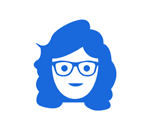



Janet, these are all great suggestions. I know I am guilty of neglecting my website and expecting it to do everything it was originally set up to do. I will test my links as you have outlined.
Hopefully you’ll find that all is working as it should be, but if not, better you find out about it, right?
I’ll check all of these. Thanks for simple reminders and tips like these. If I do one a day, I’ll have it finished this week. It’s very helpful to have someone point out things I never would have thought to check!
I love your attitude! How often do we delay doing something because we don’t think we have time? But we can nearly ALWAYS fit in a quick task!
Great advice. Services pages are one that very rarely gets updated. I like to add a reminder to my calendar once a year to review this section.
Great idea! People often add new services and forget to add them, making it pretty hard to generate leads! And it’s very awkward to tell someone you don’t do something any more when it’s right there on your website…
This is wonderful advice, Janet! One of the social icons that appears on my e-newsletter is Google+. I no longer use that channel. I don’t think anyone does. But for some reason, when I checked into getting it removed, it wasn’t possible. So unfortunately, I can’t easily do anything about that particular one. But with the other social media channels that I have icons for, I’m active.
That’s very strange, Linda! Did you contact your newsletter service provider? Google+ shut down over three years ago, so there’s no reason at all for them to keep that as a standard setting.
These are all great suggestions. Once they are created and look how we want them, it’s easy to forget that our websites do need regular maintenance checks for these things!
That’s for sure! I hate visiting my own website and seeing something that’s broken or out of date!
This is all great advice. I’ve got most things working well, but #4 is definitely an area of failure for me, and I can’t tell if the RSS feed link is working. But I’m puzzled by #5; I tried seeing my SEO title tag in two different browsers, but can’t get anything to appear like your pop up does. So then I tried (in both browsers) to see YOUR title tag by hovering over the browser tab for *your* site. I’m perplexed.
Thanks for this smart advice!
You can see it from your WP dashboard in the SEO settings of your post or page. It may be called Page Title, SEO Title, or Meta Title, depending on the SEO plugin you are using.
I can’t tell if your RSS feed link is working either since I don’t use an RSS reader, but if you search for “rss feed checker” you may find something helpful.
Great advice. I just got a new headshot, so I’ll be visiting EVERYTHING to load the updated photo. I”ll be reviewing other things (like links) at the same time. It’s going to take me a while to complete.
It’s good that you have a plan and are realistic in your approach. I think we’ve all gone to do something that we thought would only take a minute, only to discover other things that need our attention too!